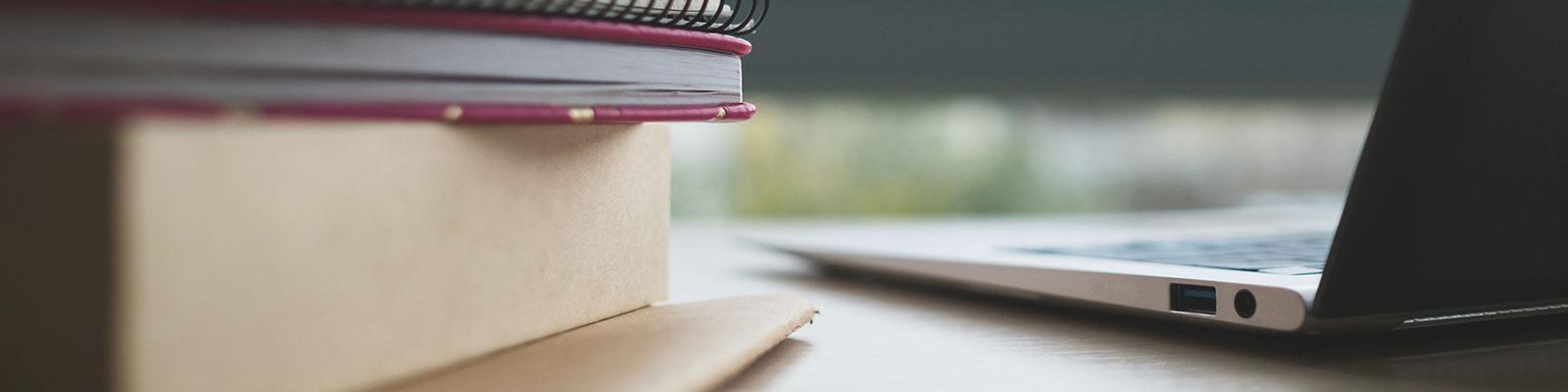
IRS Tuition Statement (1098-T)
Each year, Student Accounts prepares tuition statements (Form 1098-T), in accordance with the Internal Revenue Service (IRS) regulations for each student who is enrolled for any semester or has a reportable transaction during the calendar year.
IRS.gov Information | Tuition Statement Availability | What's Reported | Electronic IRS Form 1098-T Consent
IRS.gov Information
- IRS Publication 970, Tax Benefits for Education
- Form 8863, Education Credits (American Opportunity and Lifetime Learning Credits)
Student Accounts does not provide tax advice and advises you to speak to your accountant or tax attorney/professional, if needed.
Tuition Statement Availability
Tuition statements (Form 1098-T) are digitally available each year, starting Jan. 31 for eligible students.
Access, View and/or Print 1098-T Statement through Grizzly Den
- Login to Grizzly Den within Banner: Student Self Service using your MyGGC credentials.
- From the student account tab, click on "Pay Now – Student Account Center."
- Check the view statement box for "Your Latest 1098T Tax Statement."
- Click the view statement button to open the Heartland ECSI website. Please make sure your pop-up blocker is disabled.
- Print document, as needed.
Access Information for Tax Form Amounts
- Login to Grizzly Den within Banner: Student Self Service using your MyGGC credentials.
- Click on "View Activity."
- Filter activity by date range, then expand all. Make sure to view only information dated between Jan. 1 through Dec. 31 (tax calendar year).
NOTE: If you are eligible for a 1098-T tax statement and are not able to locate it on Grizzly Den within Banner: Student Self Service, you may access it through Heartland ECSI (instructions follow).
Access and Print 1098-T Statement through Heartland ECSI
- Visit Heartland ECSI.
- Click on "Find Your Tax Document." Please disable your pop-up blocker.
- Select to either sign in or register for a username and password, then complete the associated steps that follow.
Sign in (students with existing accounts).
- Enter username and password.
- Select text, email or phone for a verification code, and enter the code to gain access to your account.
Register for a username and password to create a new account.
- Complete the registration process. The information you enter must exactly match the information on file with GGC.
- Click "Connect Your Account" to retrieve your unique Heartland ECSI key (17-characteralphanumeric number, including hyphen).
- Enter your unique key and hit "Connect" to gain access to your account.
If there is a need to update/revise your current 1098-T information, please email Student Accounts at @email with updated/revised information by March 4. Requests received after this date may not be accommodated.
Get help from Heartland ECSI Customer Service.
Get Help
If you have any general questions or information regarding your tax documents or experience trouble with your login, contact Heartland ECSI Customer Service for a Live Chat or at 866.428.1098 between 7:30 a.m. – 8 p.m. EST, Monday through Friday.
Email @email with any questions you have regarding the information on your 1098-T statement.
What's Reported by GGC
In previous years, your 1098-T included a figure in Box 2 that represented the qualified tuition and related expenses we billed to your student account for the calendar (tax) year (for activities from Jan. 1 through Dec. 31). Due to a change to reporting requirements under federal law, beginning with tax year 2018, we are required to report in Box 1 the amount of what you paid during the year.
- Filer’s name and address box: The College’s address and phone number is printed in this box.
- Filer’s federal identification number box: The College’s FEIN number is printed in this box.
- Student’s taxpayer identification number box: The student’s social security number or individual taxpayer identification number is printed in this box. Only the last four digits are printed on the form. If the student did not provide a SSN, there will be no SSN reported.
- Student’s name and address box: The student’s name and address are printed in this box.
- Box 1: This box will include the total amount of payments received for qualified tuition and related expenses from all sources during the calendar year. The amount reported is the total amount of payments received less any reimbursements or refunds made during the calendar year that relate to the payments received for qualified tuition and related expenses during the same calendar year.
- Box 2: Blank
- Box 3: Blank
- Box 4: This box contains any billing adjustments relating to payments received for qualified tuition and related expenses that were made during the calendar year for a prior calendar year.
- Box 5: This box contains the total amount of scholarships/grants received during the calendar year.
- Box 6: This box contains any scholarship/grant adjustments that were made during the calendar year for a prior calendar year.
- Box 7: Box 7 shows whether the amount in box 1 includes amounts for an academic period beginning January – March. This box indicates if any of the amounts received include amounts for a semester that begins in an academic period during the following year. If payments for an upcoming spring semester occurs in October – December, this box will be checked.
- Box 8: This box is checked if the student was enrolled in 6 or more credit hours in the fall semester, spring semester and summer semester.
If there is a need to update/revise your information, please be sure to contact the College by mid-March at the latest. Requests received after this period may not be accommodated.
Withdraw Consent: Electronic IRS Form 1098-T
Email @email to withdraw consent for your electronic IRS Form 1098-T. A 1098T Electronic Consent Withdrawal Request Form will be mailed to your address on record with the college. The completed form must be mailed back to the return address on the request form.
